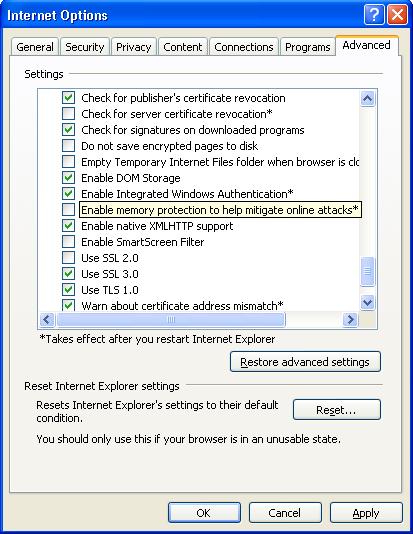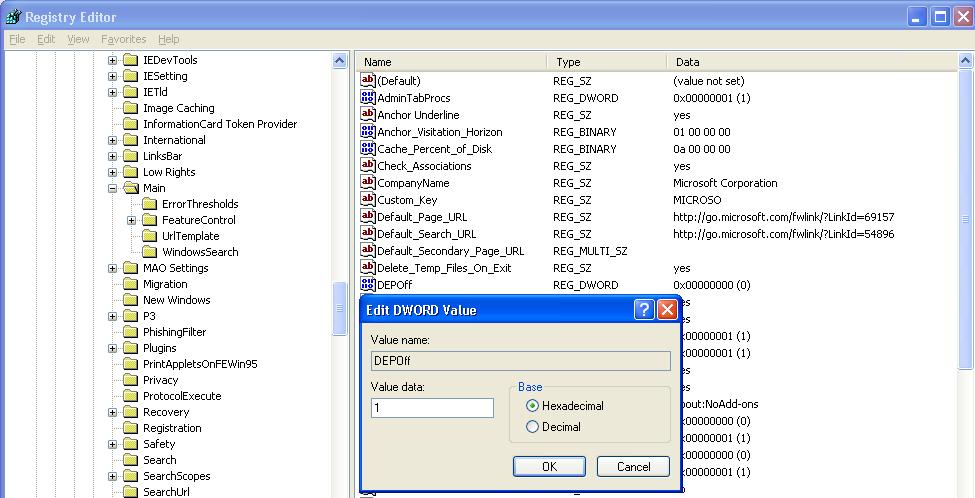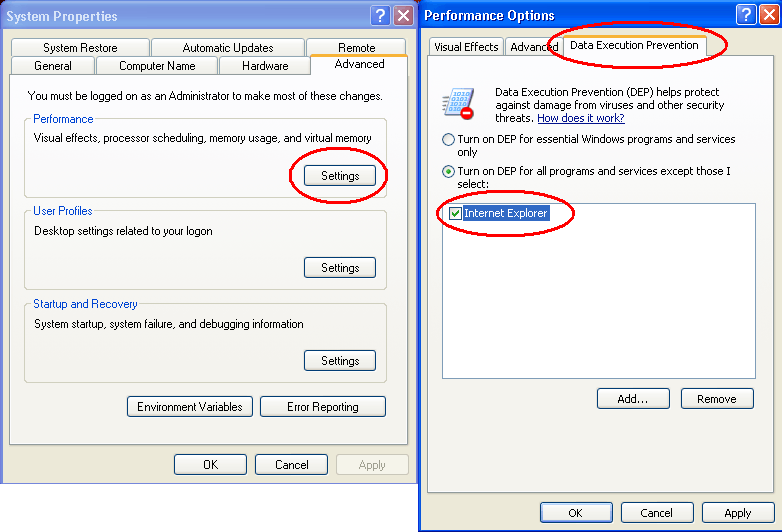* For this i took 1 Calendar control on to the page.
* I created a table with name(Holidays) in SQL Server 2005 & fields are HolidayName,HolidayDate.
* Please find the below table once :

* Then find the code for Calender_DayRender event :
Source Code :
Default.aspx.cs :
- using System;
using System.Configuration;
using System.Data;
using System.Linq;
using System.Web;
using System.Web.Security;
using System.Web.UI;
using System.Web.UI.HtmlControls;
using System.Web.UI.WebControls;
using System.Web.UI.WebControls.WebParts;
using System.Xml.Linq;
using System.Data.SqlClient;
public partial class _Default : System.Web.UI.Page
{
SqlConnection con;
protected void Page_Load(object sender, EventArgs e)
{
con = new SqlConnection(ConfigurationManager.ConnectionStrings["DotnetGuruConnectionString"].ConnectionString);
}
protected void Calendar1_DayRender(object sender, DayRenderEventArgs e)
{
CalendarDay day = (CalendarDay)e.Day;
SqlCommand cmd = new SqlCommand("select HolidayName,HolidayDate from Holidays", con);
con.Open();
SqlDataReader dr = cmd.ExecuteReader();
while (dr.Read())
{
if (day.Date.ToString() == dr["HolidayDate"].ToString())
{
TableCell cell = (TableCell)e.Cell;
string s1 = dr["HolidayName"].ToString();
if (s1 != null)
{
cell.BackColor = System.Drawing.Color.LightGray;
cell.Controls.Add(new LiteralControl("
" + s1));
}
}
}
con.Close();
}
}
Default.aspx :
using System;
using System.Configuration;
using System.Data;
using System.Linq;
using System.Web;
using System.Web.Security;
using System.Web.UI;
using System.Web.UI.HtmlControls;
using System.Web.UI.WebControls;
using System.Web.UI.WebControls.WebParts;
using System.Xml.Linq;
using System.Data.SqlClient;
public partial class _Default : System.Web.UI.Page
{
SqlConnection con;
protected void Page_Load(object sender, EventArgs e)
{
con = new SqlConnection(ConfigurationManager.ConnectionStrings["DotnetGuruConnectionString"].ConnectionString);
}
protected void Calendar1_DayRender(object sender, DayRenderEventArgs e)
{
CalendarDay day = (CalendarDay)e.Day;
SqlCommand cmd = new SqlCommand("select HolidayName,HolidayDate from Holidays", con);
con.Open();
SqlDataReader dr = cmd.ExecuteReader();
while (dr.Read())
{
if (day.Date.ToString() == dr["HolidayDate"].ToString())
{
TableCell cell = (TableCell)e.Cell;
string s1 = dr["HolidayName"].ToString();
if (s1 != null)
{
cell.BackColor = System.Drawing.Color.LightGray;
cell.Controls.Add(new LiteralControl("
" + s1));
}
}
}
con.Close();
}
}
* Then finally Build(F6) your application & run the application by pressing(F5) button.
* Your out put will looks like as below :
 Thank You...
Thank You...